React Native로 카메라 사용하기 (4)
September 01, 2019
해당 포스트는 Nomad Coder의 초보를 위한 RN강의를 정리한 내용입니다.
지난 포스트 Review
- 카메라 타입(전방/후방) 설정
- 카메라 타입
state로 관리 - 카메라 타입 변경 버튼 추가
- 카메라 타입 변경 함수 작성
지난 포스트에는 카메라 타입(전방/후방)을 변경하는 것까지 진행했습니다.
이번 포스트에서는 얼굴을 인식하고 웃는 얼굴일 경우 사진을 찍도록 해보겠습니다.
13. 카메라로 얼굴 인식 하기
Expo 공식 문서를 확인해 보면 onFacesDetected속성이 존재한다.
일단 아래와 같이 함수를 구현하고 해당 속성에 전달해 테스트 해보자.
<Camera
style={{
width: width - 40,
height: height / 1.5,
borderRadius: 10,
overflow: "hidden"
}}
type={cameraType}
onFacesDetected={this.onFacesDetected}
/>
...
onFacesDetected = faces => {
console.log(faces);
};작동 테스트
아래와 같이 얼굴을 잘 찾는 것을 확인할 수 있다.
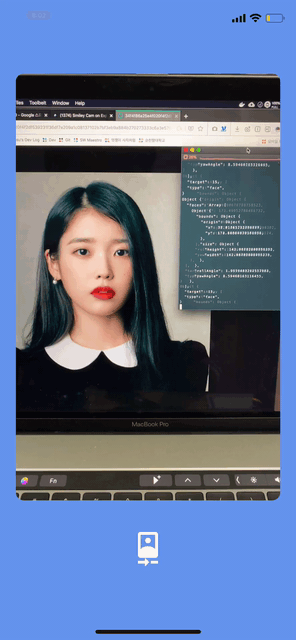
얼굴을 찾지 못하면 아래와 같이 빈 array가 반환된다.
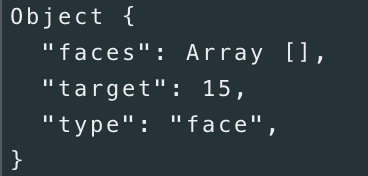
14. 웃는 얼굴 분류하기 (1)
expo의 FaceDetector모듈을 추가하고
Camera 컴포넌트에 faceDetectionClassifications속성을 all로 지정해준다.
다음으로 faceDetectorSettings속성을 작성한다.
import * as FaceDetector from 'expo-face-detector';
...
<Camera
style={{
width: width - 40,
height: height / 1.5,
borderRadius: 10,
overflow: "hidden"
}}
type={cameraType}
onFacesDetected={this.onFacesDetected}
faceDetectionClassifications="all"
faceDetectorSettings={{
detectLandmarks: FaceDetector.Constants.Landmarks.all
}}
/>작동 테스트
얼굴의 모든 부분의 좌표를 찾는 것을 확인할 수 있다.
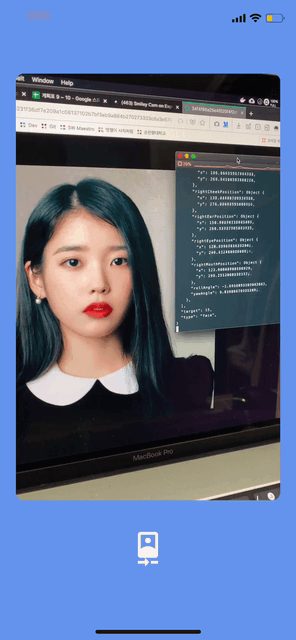
15. 웃는 얼굴 분류하기 (2)
faceDetectorSettings에 runClassifications를 추가한다.
<Camera
...
faceDetectionClassifications="all"
faceDetectorSettings={{
detectLandmarks:
FaceDetector.Constants.Landmarks.all,
runClassifications:
FaceDetector.Constants.Classifications.all
}}
/>작동 테스트
이전과 같은 이미지를 가지고 테스트하여 콘솔을 확인한 결과
smilingProbability라는 웃는 얼굴일 가능성을 확인할 수 있는 값이 생겼다.
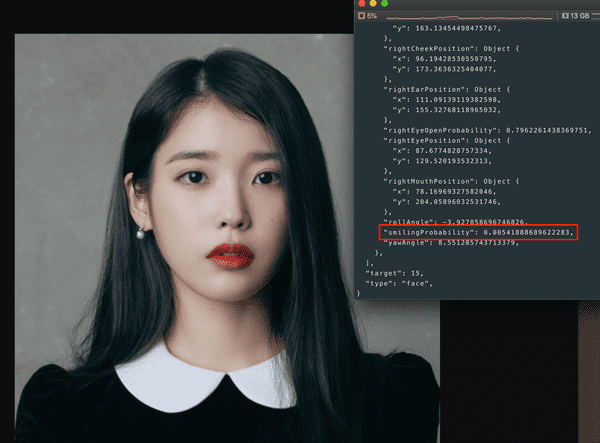
16. 웃는 얼굴을 분류 결과 state 만들기
아래와 같이 smileDetected라는 state를 추가해준다.
export default class App extends React.Component {
state = {
hasPermission: null,
cameraType: Camera.Constants.Type.front,
smileDetected: false
};
...
render() {
const { hasPermission, cameraType, smileDetected } = this.state;
...17. 웃는 얼굴을 찾았을 경우 감지 종료 시키기
Camera 컴포넌트의 onFacesDetected를 아래와 같이 수정한다
<Camera
style={{
width: width - 40,
height: height / 1.5,
borderRadius: 10,
overflow: 'hidden',
}}
type={cameraType}
onFacesDetected={smileDetected ? null : this.onFacesDetected}
faceDetectionClassifications="all"
FaceDetectorSettings={{
detectLandmarks: FaceDetector.Constants.Landmarks.all,
runClassifications: FaceDetector.Constants.Classifications.all,
}}
/>smileDetected가 true가 되면 onFaceDetected에 null이 들어가 중지된다.
18. 웃는 얼굴을 찾았을 경우 state 변경하기
onFacesDetected를 수정해 사용한다.
faces객체 내부의 smilingProbability에 따라 state를 변경하도록 한다.
아래와 같이 JSON을 Destructuring해서 필요한 부분만 가져온다.
onFacesDetected = faces => {
const {
faces: [face],
} = faces
if (face) {
console.log(face)
}
}출력 결과는 아래와 같다.
Object {
"bottomMouthPosition": Object {
"x": 356.0579520321626,
"y": 205.984289517859,
},
...
"rightMouthPosition": Object {
"x": 361.66983528473065,
"y": 201.3538326735288,
},
...
"smilingProbability": 0.029783526435494423,
"yawAngle": 34.714847564697266,
}Object에서 필요한 smilingProbability를 사용해 함수를 작성한다.
onFacesDetected = faces => {
const {
faces: [face],
} = faces
if (face) {
console.log(face.smilingProbability)
if (face.smilingProbability > 0.7) {
this.setState({
smileDetected: true,
})
}
}
}작동 테스트
smilingProbability가 낮은 사진에서는 얼굴을 계속 찾고있고
smilingProbability가 높은 사진에서는 smileDetected가 true가 되었고
얼굴을 더 이상 감지하지 않음을 확인할 수 있다.
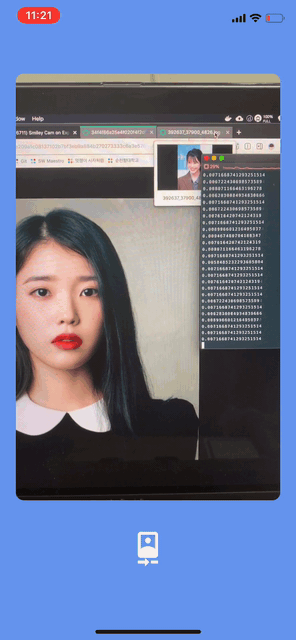
19. 카메라를 작동해 사진 찍기
카메라 Reference 만들기
constructor를 사용해 아래와 같이 코드를 작성한다.
React의 createRef를 이용해 Reference를 만들고 Camera에 전달한다.
export default class App extends React.Component {
constructor(props) {
super(props);
this.state = {
hasPermission: null,
cameraType: Camera.Constants.Type.front,
smileDetected: false
};
this.cameraRef = React.createRef();
}
...
render() {
const { hasPermission, cameraType, smileDetected } = this.state;
if (hasPermission === true) {
return (
<CenterView>
<Camera
...
ref={this.cameraRef}
/>
...사진을 찍는 함수 작성하기
Camera에 전달된ref가 존재하는지 확인한다.takePictureAsync함수를 사용해 사진을 찍는다.- 사진 객체를 Destructuring해
uri를 가져와 확인한다. uri가 존재할 경우savePhoto함수를 사용해 저장한다.- 에러가 발생할 경우 띄워주고 다시 얼굴을 찾도록
state변경
takePhoto = async () => {
try {
if (this.cameraRef.current) {
let { uri } = await this.cameraRef.current.takePictureAsync({
quality: 1,
})
if (uri) {
this.savePhoto(uri)
}
}
} catch (error) {
alert(error)
this.setState({
smileDetected: false,
})
}
}사진을 저장하는 함수 작성하기
찍은 사진의 uri는 저장하지 않으면 사라지기때문에
사진을 저장하는 함수를 작성해 따로 저장해줘야한다.
expo-media-library모듈 추가 및 앨범 이름을 선언한다.
import * as MediaLibrary from "expo-media-library";
...
const ALBUM_NAME = "Smiley Cam";아래와 같이 savePhoto함수를 작성한다.
askAsync를 사용해 카메라 권한이 있는지 확인한다.createAssetAsync를 사용해asset생성한다.getAlbumAsync를 사용해 선언한 앨범의 이름을 가져온다.- 앨범이 존재하지 않을 경우
createAlbumAsync를 사용해 생성 및 사진 저장 - 앨범이 존재할 경우
addAssetsToAlbumAsync를 사용해 사진 저장 - 2초 뒤
smileDetected를false로 변경해 다시 사진 촬영 가능 - 권한이 없을 경우 권한을 설정하도록
hasPermission을false로 변경
savePhoto = async uri => {
try {
const { status } = await Permissions.askAsync(Permissions.CAMERA_ROLL)
if (status === 'granted') {
const asset = await MediaLibrary.createAssetAsync(uri)
let album = await MediaLibrary.getAlbumAsync(ALBUM_NAME)
if (album === null) {
album = await MediaLibrary.createAlbumAsync(ALBUM_NAME, asset)
} else {
await MediaLibrary.addAssetsToAlbumAsync([asset], album.id)
}
setTimeout(
() =>
this.setState({
smileDetected: false,
}),
2000
)
} else {
this.setState({ hasPermission: false })
}
} catch (error) {
console.log(error)
}
}작동 테스트
smilingProbability가 0.7보다 커진 경우 사진이 찍혔으며
Smiley Cam폴더에 사진이 저장된 것을 확인할 수 있다.
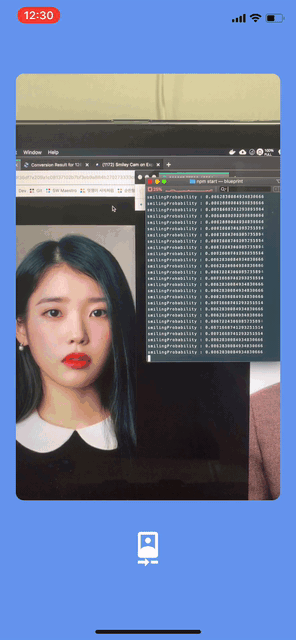
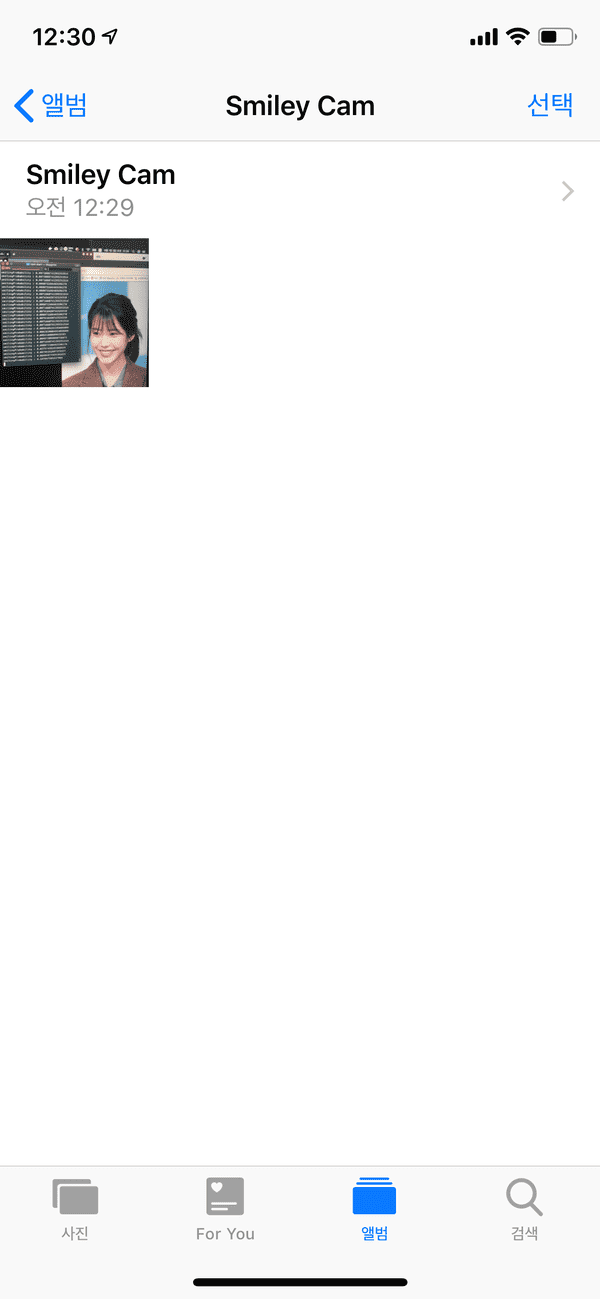
아이유 짱짱걸
지금까지 4개의 포스트에 거쳐 React Native에서 카메라를 사용해
웃는 얼굴이 감지된 경우 사진이 찍히는 어플리케이션을 제작해보았다.
자세한 코드는 여기에서 확인할 수 있습니다.
